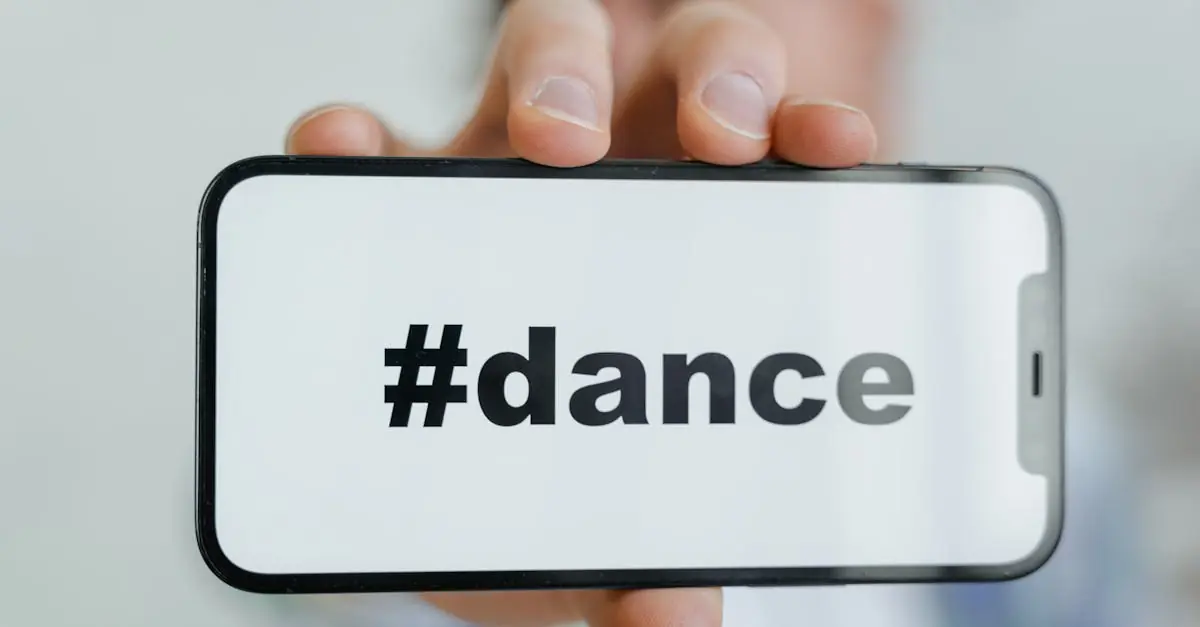Table of Contents
ToggleImagine typing a message and suddenly realizing you’ve got the same phrase stuck on repeat. Enter text replacement on the iPhone—a little-known feature that can transform your typing experience from tedious to terrific. It’s like having a personal assistant who knows your favorite catchphrases and quirky abbreviations, ready to swoop in and save the day.
But where’s this magical tool hiding? Many users search high and low, only to find themselves lost in a sea of settings. Fear not! This article will guide you through the labyrinth of your iPhone’s settings to unlock the power of text replacement. With just a few taps, you’ll be on your way to typing faster and smarter, leaving your thumbs to handle the important stuff—like scrolling through memes.
Understanding Text Replacement on iPhone
Text replacement on the iPhone allows users to streamline their typing experience. This feature lets users create shortcuts for frequently used phrases and words.
What Is Text Replacement?
Text replacement serves as a typing aid that automates phrase insertion. Users can create personalized shortcuts that transform into longer phrases with just a few taps. For example, typing “omw” automatically expands to “on my way.” This feature functions across various applications, enhancing communication efficiency and reducing repetitive typing tasks.
Importance of Text Replacement
Text replacement enhances productivity by saving time during typing. Users can quickly input common phrases, improving typing speed, especially for lengthy messages. Ensuring accessibility to important phrases while texting or emailing supports seamless communication. Users benefit from reduced effort in repetitive tasks, allowing them to focus on more important aspects of their conversations.
Locating Text Replacement Settings
Finding the text replacement settings on an iPhone is straightforward. Users can quickly access this feature through the device settings.
Steps to Access Text Replacement
- Open the Settings app on the iPhone.
- Scroll down and tap on General.
- Select Keyboard from the options listed.
- Tap on Text Replacement to view or add shortcuts.
These steps lead directly to the text replacement options, enabling users to manage their shortcuts effortlessly.
Navigating to Keyboard Settings
To locate keyboard settings, users start in the Settings app. On the main screen, finding and tapping General is essential. The keyboard settings appear next; selecting this option reveals various features, including text replacement. Adjusting settings here allows customization of how the keyboard interacts with frequently used phrases. Users gain immediate access to improving their typing experience and enhancing communication efficiency.
Adding and Managing Text Replacements
Text replacement on iPhone streamlines typing tasks and enhances productivity. Users can easily add, edit, or delete customized phrases for quick access.
How to Add a New Text Replacement
To create a new text replacement, navigate to the Text Replacement menu within the Keyboard settings. Tap the plus (+) icon in the upper right corner. In the Phrase field, input the full text you want to appear. Enter the shortcut in the Shortcut field; this will be your abbreviation. Finally, tap Save to confirm the new entry. Adding replacements allows quick phrase insertion during typing, greatly improving communication efficiency.
Editing and Deleting Existing Replacements
To edit or delete an existing text replacement, open the Text Replacement menu again. Find the desired replacement in the list that appears. For editing, tap on the phrase, make the necessary changes, and select Save. To delete a replacement, swipe left on the entry and tap the Delete button. Managing existing replacements helps keep shortcuts organized and relevant for frequent use.
Common Uses for Text Replacement
Text replacement serves several practical functions that simplify typing tasks on an iPhone. Users benefit from creating customized shortcuts for frequently used phrases and terms, significantly enhancing their overall typing experience.
Shortcuts for Phrases
Shortcuts for phrases streamline communication. Commonly used phrases, such as “thank you” or “let’s meet tomorrow,” can be shortened to simple abbreviations like “ty” or “lmt.” This approach saves time during conversations, allowing users to express themselves without typing lengthy messages repeatedly. Integrating text replacements for greetings, signatures, and responses reflects personalization. Users can ensure clarity and context in their communications while reducing typing effort.
Enhancing Typing Efficiency
Enhancing typing efficiency becomes easier with text replacement. Users input shortcuts and expand them into full sentences, speeding up message composition significantly. For instance, one can type “brb” and instantly convert it to “be right back.” As a result, users maximize their productivity while multitasking on their devices. Efficient typing improves engagement during social interactions, ensuring essential messages get conveyed seamlessly. Each interaction benefits from minimized errors, as typed shortcuts require less input, potentially leading to fewer mistyped words.
Troubleshooting Text Replacement Issues
Text replacement issues can disrupt typing efficiency. Identifying common problems and knowing how to resolve them makes using this feature more productive.
Common Problems and Solutions
Users often face problems with text replacement not functioning as expected. A primary issue is unrecognized shortcuts. Checking for typos or incorrect entries in the Shortcut field resolves this. If the feature doesn’t expand phrases, restarting the device can refresh the settings. Another common issue involves missing phrases after an iOS update; re-entering or adjusting existing shortcuts may solve this. Users should also ensure the “Text Replacement” toggle is enabled in the settings. Regularly reviewing saved entries keeps this feature organized and effective.
When to Reset Keyboard Settings
Resetting keyboard settings can address persistent text replacement issues. If shortcuts fail to work consistently or keyboard behavior becomes erratic, a reset may be necessary. Navigating to Settings, then General, followed by Transfer or Reset iPhone, allows users to reset the keyboard. This action restores default settings without affecting other data. Users frequently opt for resets when troubleshooting doesn’t yield results. After a reset, reconfiguring text replacement settings ensures preferences are reapplied, improving overall typing performance. If problems persist, consulting Apple Support may provide further guidance.
Text replacement on the iPhone is a powerful tool that significantly enhances the typing experience. By enabling users to create shortcuts for frequently used phrases, it streamlines communication and boosts productivity. With easy access to the settings and straightforward management of shortcuts, users can customize their typing to fit their needs.
Whether it’s for quick responses or lengthy messages, text replacement helps minimize typing effort and reduce errors. By addressing common troubleshooting issues, users can ensure this feature works seamlessly. Embracing text replacement can transform how users communicate, making each interaction more efficient and enjoyable.